Traverse Global v11.2 - Service Repair
Customer Labels
Use the Customer Labels function to print custom-size mailing labels, which provides seven rows of labels) for customer bills or to print a customer phone list.
Note: You can reference more detailed instructions in the Label Setup Tutorial in the Traverse Knowledge Base.
- Use the Data Filter to select the range of filtering options or leave the filter blank to include all available data.
- Select the sorting criterion from the Sort By section.
- Review the captions for the different areas of the example image below for information on the highlighted section.
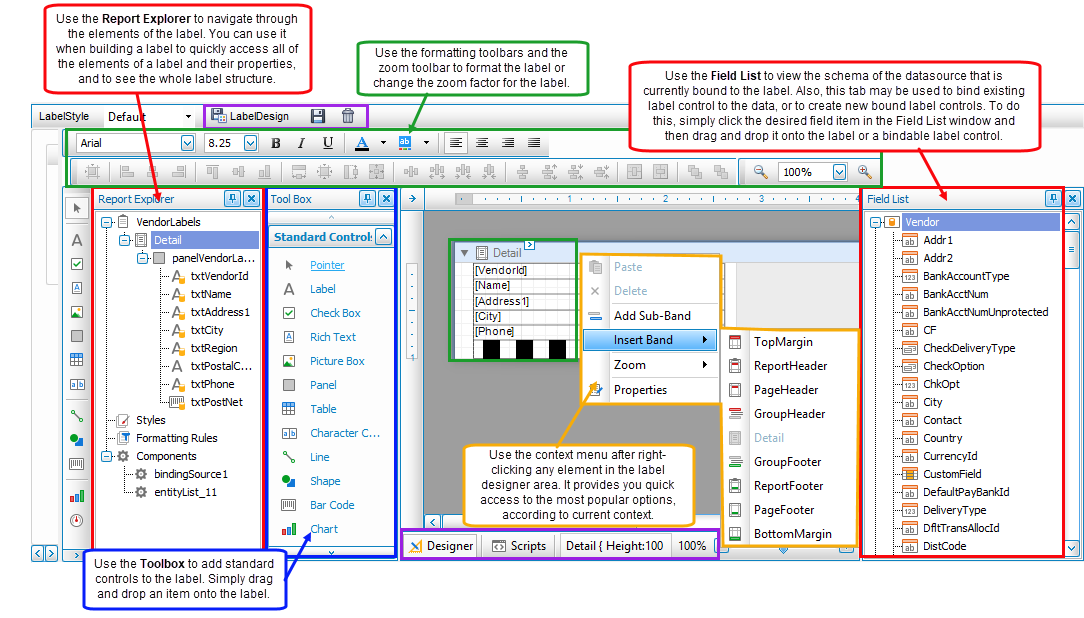
- Click a command button to
| Select | To |
| Print the Customer Labels. | |
| Output | Output the labels as a PDF. |
| Send | Save the labels as PDFs and attach it to an email using your default mail program. |
| Preview | Preview the Customer Labels. |
| Reset | Reset all fields and lists to their default selections. |
